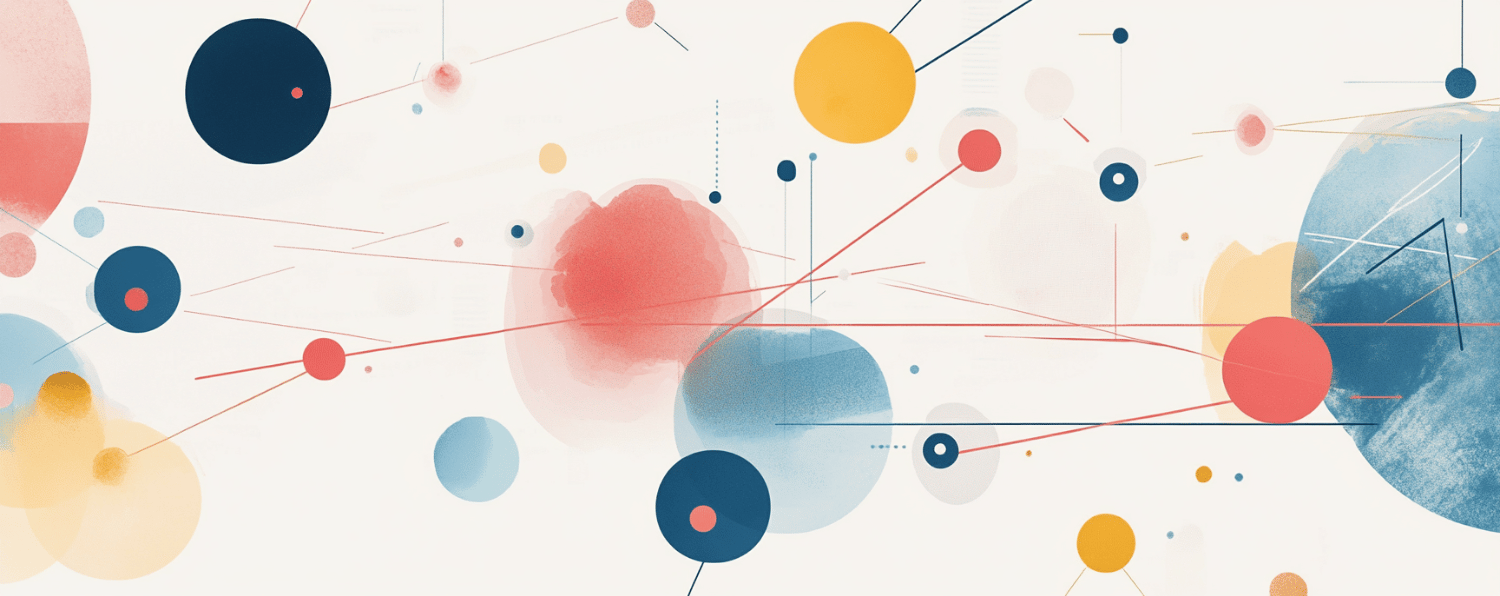Magento is a relatively intelligent system. It implements an Event/Observer pattern for end users to hook into. You can catch different events and process them with your logic after. For example, if you want to perform an action after a user was logged in, you can use customer_login event, for an action implementation after the event.
Also, you can use Event/Observer technology for sending custom emails after an action has taken place.
For example, let’s say we need to send a custom email when a customer’s order has been canceled.
Let see what we can do here.
Step1:
First, you should make your own module. Here is a brief example. If you need more information – feel free reading my previous blogposts.
Create a file /app/etc/modules/Namespace_Custmail.xml with following content:
<?xml version="1.0" encoding="UTF-8"?> <config> <modules> <Namespace_Custmail> <active>true</active> <codePool>community</codePool> </Namespace_Custmail> </modules> </config>
Create file /app/code/community/Namespace/Custmail/etc/config.xml with following content:
<config>
<modules>
<Namespace_Custmail>
<version>1.0.0</version>
</Namespace_Custmail>
</modules>
<global>
<models>
<custmail>
<class>Namespace_Custmail_Model</class>
</custmail>
</models>
<events>
<sales_order_save_commit_after>
<observers>
<mail_status_change>
<type>singleton</type>
<class>custmail/observer</class>
<method>invoicedStatusChange</method>
</mail_status_change>
</observers>
</sales_order_save_commit_after>
</events>
<template>
<email>
<custom_order_tpl module="Namespace_Custmail">
<label>Status Mail Invoice</label>
<file>statusmail_processing.html</file>
<type>html</type>
</custom_order_tpl>
</email>
</template>
</global>
</config>
Step 2:
Now we need to create an observer. If you need more detailed explanation about observers, you can read this article.
Create file /app/code/community/Namespace/Custmail/Model/Observer.php with following content:
class Namespace_Custmail_Model_Observer
{
public function invoicedStatusChange($event)
{
$order = $event->getOrder();
$orderStatus = $order->getStatus();
if ($order->getState() == Mage_Sales_Model_Order::STATE_CANCELED)
$this->_sendStatusMail($order);
}
private function _sendStatusMail($order)
{
$emailTemplate = Mage::getModel('core/email_template');
$emailTemplate->loadDefault('custom_order_tpl');
$emailTemplate->setTemplateSubject('Your order was holded');
// Get General email address (Admin->Configuration->General->Store Email Addresses)
$salesData['email'] = Mage::getStoreConfig('trans_email/ident_general/email');
$salesData['name'] = Mage::getStoreConfig('trans_email/ident_general/name');
$emailTemplate->setSenderName($salesData['name']);
$emailTemplate->setSenderEmail($salesData['email']);
$emailTemplateVariables['username'] = $order->getCustomerFirstname() . ' ' . $order->getCustomerLastname();
$emailTemplateVariables['order_id'] = $order->getIncrementId();
$emailTemplateVariables['store_name'] = $order->getStoreName();
$emailTemplateVariables['store_url'] = Mage::getBaseUrl(Mage_Core_Model_Store::URL_TYPE_WEB);
$emailTemplate->send($order->getCustomerEmail(), $order->getStoreName(), $emailTemplateVariables);
}
}
Step 3:
Next, create a html/text template for your email. It should be a file
/app/locale/en_US/template/email/statusmail_processing.html
with following content:
<div>
<h1>Dear {{var username}}</h1>
<p>Your order #{{var order_id}} was canceled for some reasons… </p>
<div>{{var storename}} ({{var store_url}})</div>
</div>
You can create the html file in a subfolder with your own name, but you should describe all of this in the template email section config file.
Note that words the ‘Namespace’ and ‘Custmail’ will need to be replaced with ‘YourCompanyName’ and ‘YourModuleName’.
Now, let’s go back to explanations.
We have an observer class Namespace_Custmail_Model_Observer with two methods.
Method invoicedStatusChange calls when an event sales_order_save_commit_after occurred (it was described in our config file in the observer method section). It checks the current order status and if status = ‘Canceled’ the method calls _sendStatusMail.
Method _sendStatusMail generates an email with the necessary data.
We have to fill 4 required parameters:
$emailTemplate->loadDefault(..template file..) – Here ..template file.. is our template’s identifier. We have described it in the config file
<custom_order_tpl> ... </custom_order_tpl>
$emailTemplate->setTemplateSubject(..subject..) – This is the email subject, make sure you fill it in.
$emailTemplate->setSenderName(..name..), $emailTemplate->setSenderEmail(..email..) – Email fields ‘FROM: ..name.. ..email..‘
As for the $emailTemplateVariables array, it contains data that we want to store in our template. As you can see from step 3, there are constructions like ‘{{var username}}‘. So, it’s nothing more than value in the $emailTemplateVariables array with index ‘username’. In other words, if you have the value $emailTemplateVariables[‘my_mothers_name’], you can get this value in the template file with construction {{var my_mothers_name}}. Note: if you want to use your variables in templates, you should add your var as the argument when you call ‘send’ method. $emailTemplate->send($order->getCustomerEmail(), $order->getStoreName(), $emailTemplateVariables) has $emailTemplateVariables (our values set) as the 3rd argument.
You can also send emails in other formats. For example, if you want to send your custom letter in plain text, you should use
<type>text</type>
in the config.xml when describing the template section.
That’s it! Now customers will receive our custom email when their orders get canceled. You can also handle any other magento event with observers and send custom emails to anyone (customer/admin/girlfriend etc..).
Happy coding!
Read more: