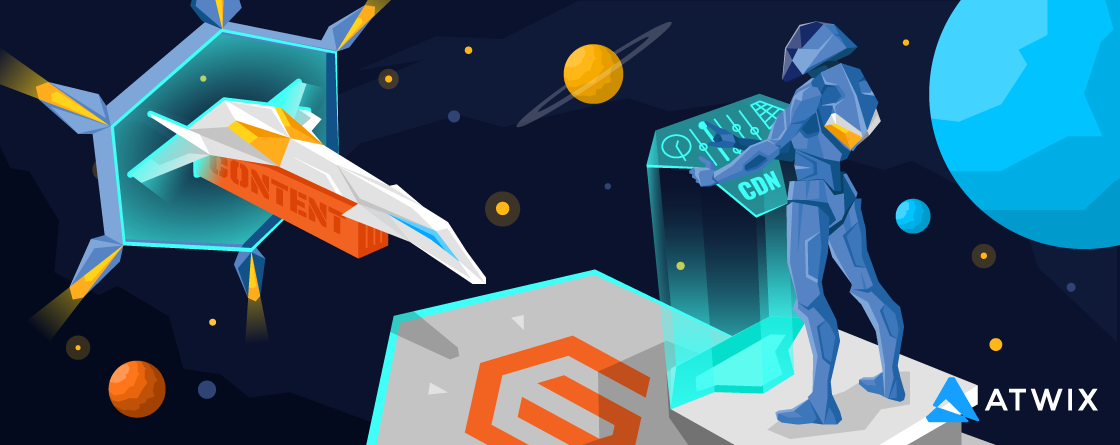Any Magento 2 page requested from a browser is processed by a web server. Magento 2 loads 170 scripts per page on average. All incoming requests add an additional load for a server CPU and Memory. As a result, it increases infrastructure costs to maintain an acceptable level of page load time. That’s when you can delve into the artistry of Magento Performance Audit to uncover optimization opportunities and enhance the efficiency of your Magento 2 store, ensuring optimal performance and reducing infrastructure costs.
Through projects like the Coastal Business Supplies website redesign, Atwix has demonstrated the impact of performance optimization, improving site speed and reducing operational expenses while elevating user experience.
I’ve installed Magento 2.2.0 release with a sample data in order to get a number of requests processed. The following table shows the number of static and media files and the size requested on the different Magento 2 pages.
| Page | Number of Requests | Size, KB |
|---|---|---|
| Homepage | 164 | 968.91 |
| Category Page | 173 | 764.81 |
| Product Page (Configurable) | 180 | 850.05 |
| CMS Page (Contact Us) | 157 | 671.39 |
There are different content delivery network services available on the market. Such services speed up content distribution across the world using faster edge locations, available to distribute the content at different pricing options. This tutorial is based on the AWS CloudFront service.
AWS CloudFront
AAs I am a big fan of AWS services, my attention has been drawn to AWS CloudFront over the last couple of years. In order to use AWS CloudFront you should have an AWS Account. In case you don’t have the AWS Account, read the How do I create and activate a new Amazon Web Services account?
Benefits of Integrating AWS CloudFront with Magento 2
Once you are logged into the AWS Console, open Services tab and type “CloudFront”. Select CloudFront Global Content Delivery Network suggestion from the popup.
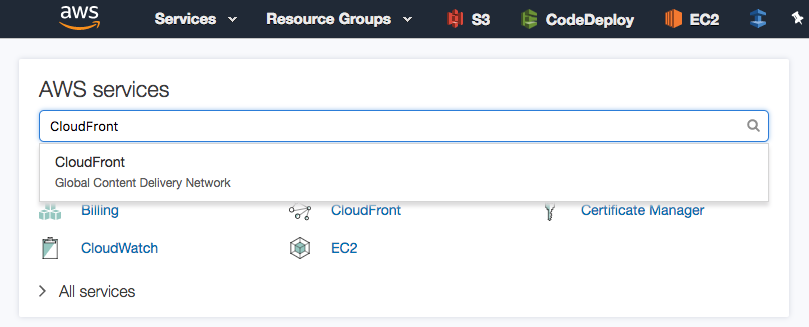
On the AWS CloudFront Distributions page we are going to create our first distribution location for Magento static files. Click a Create Distribution button to create a web distribution. There are 2 steps involved into the creation. First step gives us 2 delivery method options: Web and RTMP. Click a Get Started button under Web delivery method.
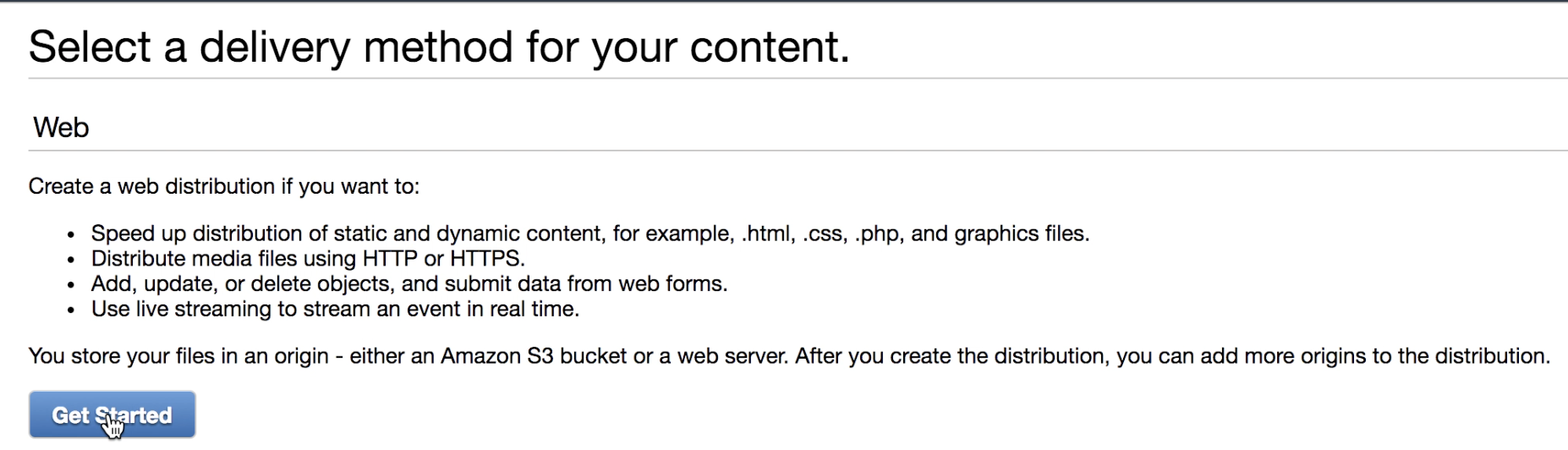
Static Content Distribution
On the Create Distribution page we have to set the distribution for static files. There are a set of required settings needed to be provided in order to create the static content distribution. Some settings should not be changed. Below is a list of recommended settings to be used for this tutorial.
| Setting | Value |
|---|---|
| Origin Domain Name | magento22.pronkoconsulting.com |
| Origin Path | /static |
| Origin ID | static-magento22.pronkoconsulting.com |
| Origin Protocol Policy | HTTPS Only |
| Viewer Protocol Policy | Redirect HTTP to HTTPS |
| Allowed HTTP Methods | GET, HEAD, OPTIONS |
| Cached HTTP Methods | GET, HEAD, OPTIONS |
| Cache Based on Selected Request Headers | Whitelist |
| Whitelist Headers | Accept, Host, Origin |
| Price Class | Use Only US, Canada, Europe |
| SSL Certificate | Default CloudFront Certificate (*.cloudfront.net) |
| Distributed State | Enabled |
As you can see the Origin Protocol Policy and Viewer Protocol Policy settings are set to HTTPS only because the magento22.pronkoconsulting.com domain is configured to use a secure connection. In case you have the non-secure connection configured make sure to set these settings to HTTP.
Please also note the Price Class setting is set to Use Only US, Canada, Europe. It gives the great distribution coverage and a lower pricing for AWS CloudFront usage.
For the Whitelist Headers setting select the Accept, Host, and Origin values as it is shown below.
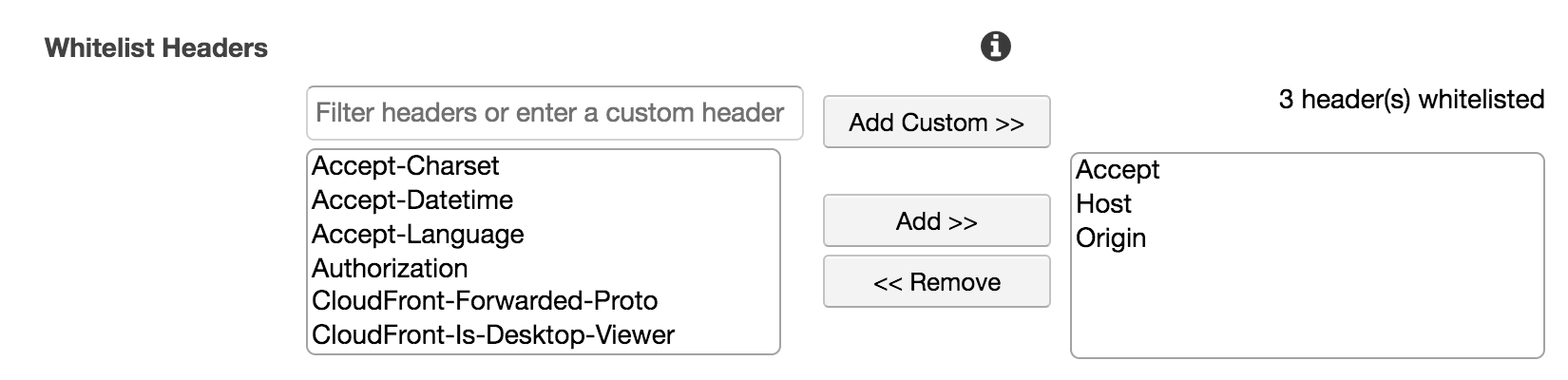
Once all settings are provided for the static distribution, click a Create Distribution button.
The OPTIONS HTTP method is used for the Fonts, HTML templates files requested from the JavaScript files.
It takes about 15 minutes for the AWS CloudFront to create the new Distribution.

After the distribution has been successfully created the Magento 2 static files should be accessible via the new CloudFront distribution.

Media Content Distribution
Same steps should be performed to create the distribution for Magento 2 media files. From the AWS CloudFront Distributions page click the “Create Distribution” button, then “Get Started” under a Web delivery method.
| Setting | Value |
|---|---|
| Origin Domain Name | magento22.pronkoconsulting.com |
| Origin Path | /media |
| Origin ID | media-magento22.pronkoconsulting.com |
| Origin Protocol Policy | HTTPS Only |
| Viewer Protocol Policy | Redirect HTTP to HTTPS |
| Allowed HTTP Methods | GET, HEAD |
| Cached HTTP Methods | GET, HEAD |
| Cache Based on Selected Request Headers | None |
| Price Class | Use Only US, Canada, Europe |
| SSL Certificate | Default CloudFront Certificate (*.cloudfront.net) |
| Distributed State | Enabled |
Once all settings are provided for the static distribution, click the Create Distribution button. As a result, the 2 distributions should be listed on the AWS CloudFront Distributions page.
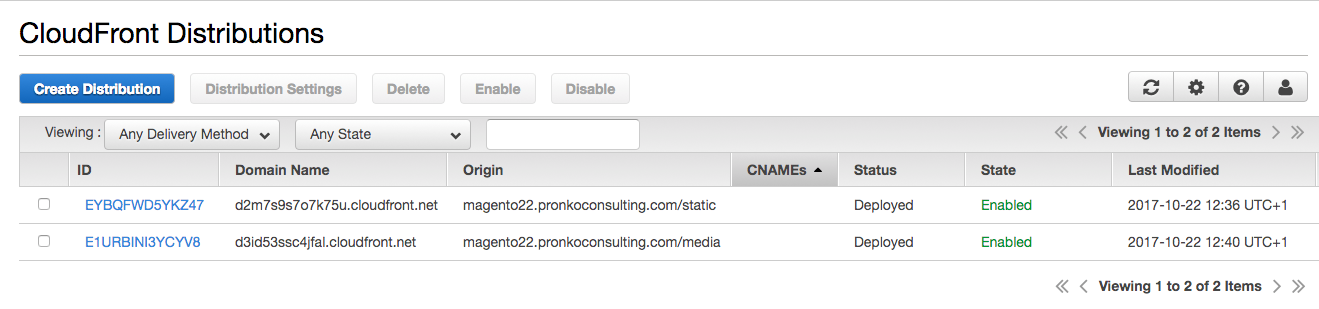
Media files should be accessible via the new CloudFront Distribution.
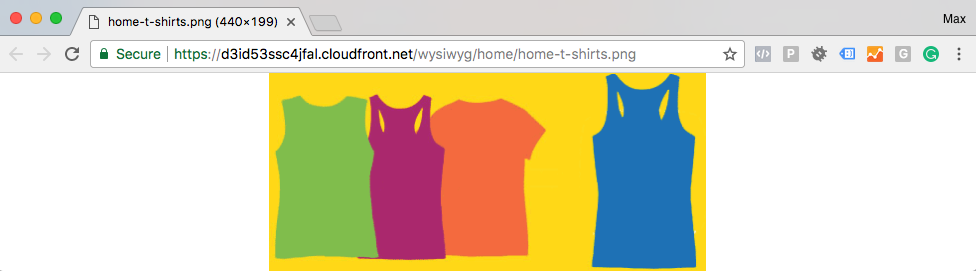
Apache Configuration
For the content delivery network service Magento 2 should send proper response headersto allow requests for static and media files from different domains. Before the new AWS CloudFront Distributions can be used together with Magento 2, additional Apache instructions should be provided.
Without additional response headers it leads to the Access-Control-Allow-Origin error for all static and media files requested from the AWS CloudFront or other content delivery network.

Apache Headers Module
Apache headers module should be enabled to use mod_headers module in .htaccess files.
To enable the Apache headers module, enter the following command (Ubuntu):
$ a2enmod rewrite
Restart Apache (Ubuntu):
$ service apache2 restart
The pub/static Instructions
The pub/static/.htaccess file provides default response headers for the static files. These headers should be adjusted to allow requests from other domains.
The pub/static/.htaccess before:
<IfModule mod_headers.c>
<FilesMatch .*\.(ico|jpg|jpeg|png|gif|svg|js|css|swf|eot|ttf|otf|woff|woff2)gt; Header append Cache-Control public </FilesMatch> <FilesMatch .*\.(zip|gz|gzip|bz2|csv|xml)gt; Header append Cache-Control no-store </FilesMatch> </IfModule> The pub/static/.htaccess after changes:
<IfModule mod_headers.c>
<FilesMatch .*\.(ico|jpg|jpeg|png|gif|svg|js|css|swf|eot|ttf|otf|woff|woff2|html|json)gt; Header set Cache-Control "max-age=604800, public" Header set Access-Control-Allow-Origin "*" Header set Access-Control-Allow-Methods "GET, OPTIONS" Header set Access-Control-Max-Age "604800" Header set Access-Control-Allow-Headers "Host, Content-Type, Origin, Accept" </FilesMatch> <FilesMatch .*\.(zip|gz|gzip|bz2|csv|xml)gt; Header append Cache-Control no-store </FilesMatch> </IfModule> Note that the file extensions list in the FilesMatch section has been modified and 2 additional extensions are added: html and json. As for the html extension, the Catalog Store settings should be revisited due to a .html URL suffix usage for Products and Categories.
The pub/media Instructions
The pub/media/.htaccess file should also include response headers for images.
The mod_headers.c section from the pub/media/.htaccess before:
<IfModule mod_headers.c>
<FilesMatch .*\.(ico|jpg|jpeg|png|gif|svg|js|css|swf|eot|ttf|otf|woff|woff2)gt; Header append Cache-Control public </FilesMatch> <FilesMatch .*\.(zip|gz|gzip|bz2|csv|xml)gt; Header append Cache-Control no-store </FilesMatch> </IfModule> The mod_headers.c section from the pub/media/.htaccess after:
<FilesMatch .*\.(ico|jpg|jpeg|png|gif|svg|js|css|swf|eot|ttf|otf|woff|woff2)gt; Header append Cache-Control max-age=604800 Header set Access-Control-Allow-Origin "*" </FilesMatch> After both .htaccess files are updated with additional response headers Magento 2 is ready to serve static and media files from an alternative distributions.
Magento 2 Configuration
Magento 2 has additional configuration settings to control static and media URLs. Navigate to the Magento Admin -> Stores -> Configuration page. From the Configuration page select General -> Web -> Base URLs (Secure) section.
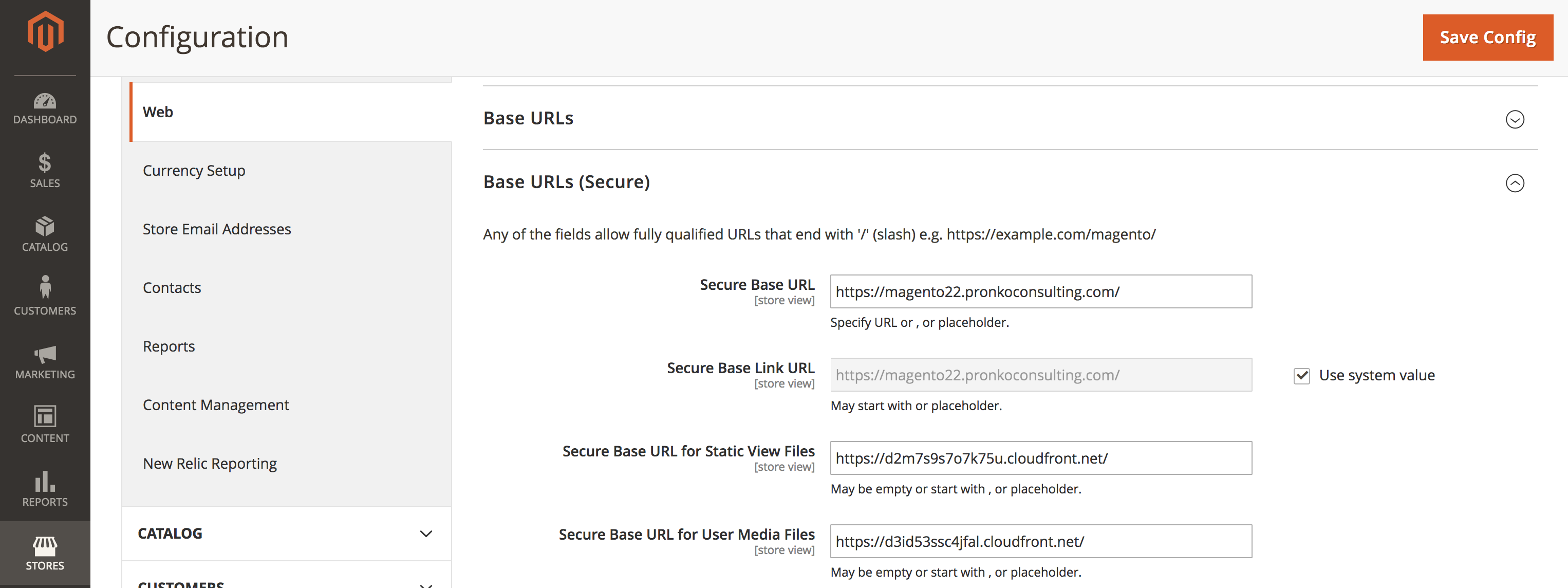
In case you have multiple stores, change the Store View so the configuration changes will affect the specific store.

Add AWS CloudFront URLs to the Secure Base URL for Static View Files and the Secure Base URL for User Media Files as it is shown below.

Click a Save Config button to make changes in the configuration. Navigate to the System -> Cache Management page and refresh the Configuration and Page Cache cache types.
Navigate to Magento 2 frontend and observe domain names changes of the static and media files.
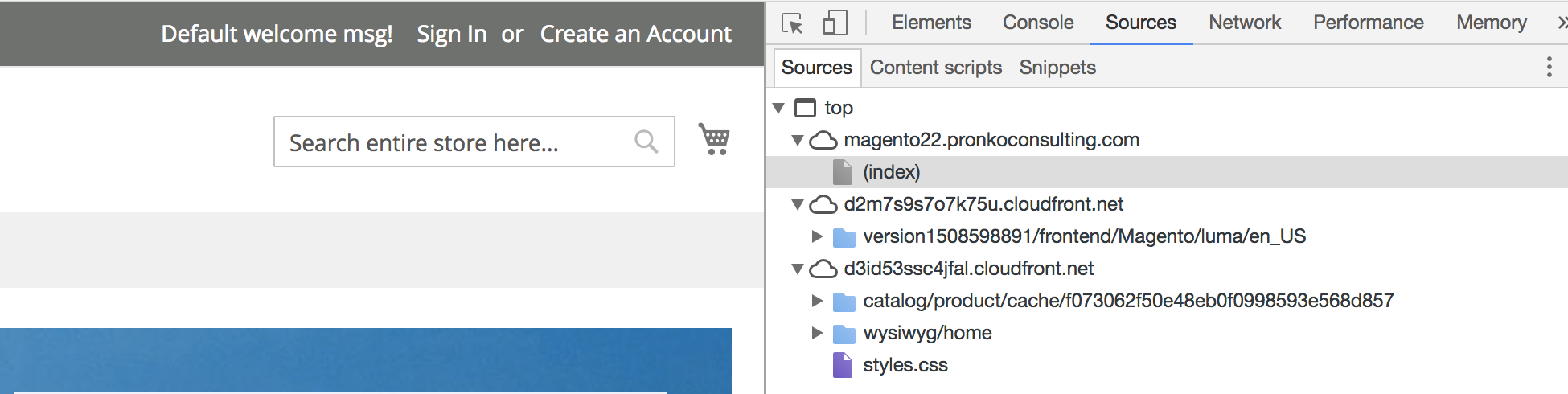
Magento 2 website has been configured to use CDN for media and static files.
CNAME for CDN
If you would like to have friendly URLs for the CloudFront distributions the CNAME records should be configured for AWS CloudFront. CNAME records creation should not take much time to configure as part of your Domain provider.
As for domain names I prefer to have the following names:
- static.magento22.pronkoconsulting.com points to d2m7s9s7o7k75u.cloudfront.net
- media.magento22.pronkoconsulting.com points to d3id53ssc4jfal.cloudfront.net
AWS CloudFront Changes
New CNAME record should be added to the AWS CloudFront Distribution. From the AWS CloudFront Distributions list click on the distribution and supply with the Alternative Domain Names (CNAMEs). Also, select a Custom SSL Certificate for the SSL Certificate settings.
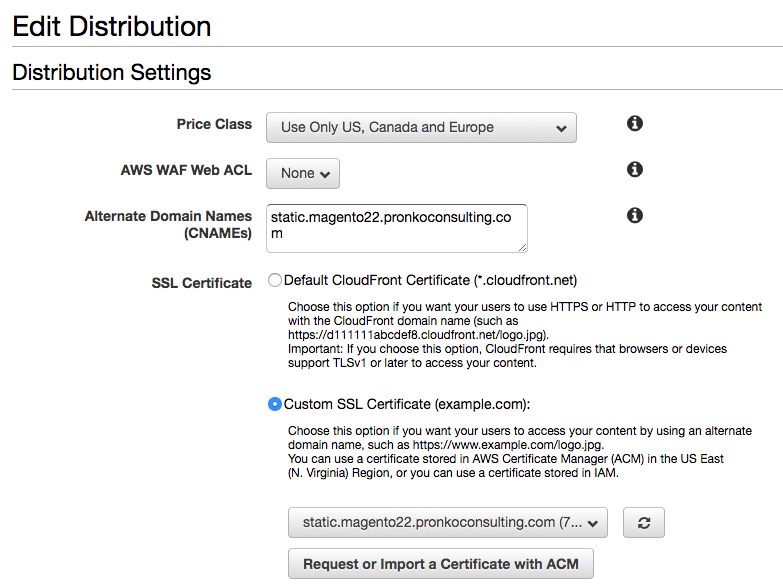
You may need to create new the SSL Certificate for the custom domain. The AWS Certificate Manager allows to create SSL Certificate in a couple of minutes. Click a Yes, Edit button to save changes. It may take up to 15 minutes for changes to be propagated for the distribution.
Magento 2 Configuration Changes
With the new friendly domain names for static and media URLs Magento 2 configuration can be adjusted. Navigate to the Navigate to the Magento Admin -> Stores -> Configuration page and update URLs as it shown below.

Once you performed necessary changes the domain names should be changed on the Magento 2 frontend.
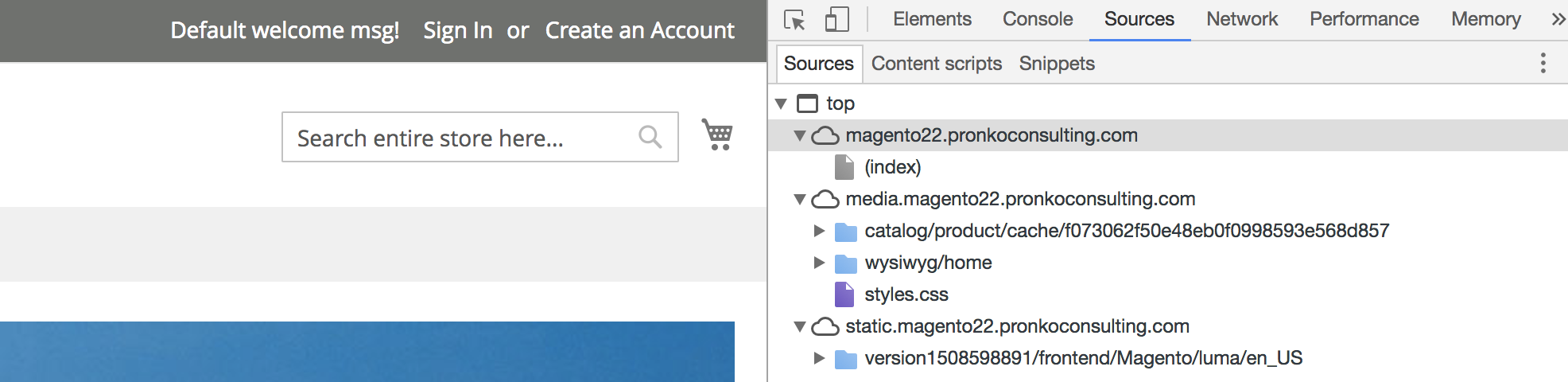
Performance Results
The performance metrics are based on the built-in Full Page Cache. Page Load Time metrics has been taken from Pingdom. The page load time includes rendering of all scripts loaded on a page. The minification of the static content is disabled for the test.
| Page | Page Load Time, Without CDN | Page Load Time, With CDN |
|---|---|---|
| Homepage | 1.2 sec | 0.6 sec |
| Category Page (Men -> Tops) | 1.35 sec | 0.66 sec |
| Configurable Product Page (Logan HeatTec® Tee) | 1.35 sec | 0.6 sec |
| CMS Page (Contact Us) | 1.3 sec | 0.6 sec |
Number of incoming HTTP GET requests to the web server with the CDN configured has been decreased. It allows to decrease CPU and Memory usage on the server and serve more incoming requests from users.
Summary
Content Delivery Network for an ecommerce store is a must have nowadays. Especially, when the business grows and number of customers increases year-to-year. Using AWS for Magento 2 is a great method for the reasonable pricing and edge locations coverage.
This post was written for Atwix blog by Max Pronko, CEO & Founder of Pronko Consulting, Chief Technical Officer at TheIrishStore and GiftsDirect.
Max with his team of Magento enthusiasts won the Best Magento 1 to Magento 2 Migration Award at the Magento Imagine 2017. As one of the most active developers on a market and in the Magento Community, he launched Magento 2 blog, and Magento DevChannel, where he shares his knowledge, experience and the best practices in the Magento field.
Frequently Asked Questions
Got some questions? We’re here to answer. If you don’t see your question here, drop us a line with out Contact form.
Why should I consider integrating AWS CloudFront with my Magento 2 store?
Integrating AWS CloudFront with your Magento 2 store significantly enhances performance by reducing load times through content delivery from edge locations. It reduces server load, improves scalability, and ensures high availability during peak traffic. Additionally, it provides enhanced security features such as SSL/TLS encryption and DDoS protection, which are crucial for safeguarding your eCommerce platform.
Is it complex to set up AWS CloudFront for Magento 2?
Setting up AWS CloudFront for Magento 2 involves configuring distributions for static and media files, updating Magento configurations, and possibly modifying Apache response headers. While the process requires technical knowledge of AWS and Magento, detailed guides and tools like the AWS Management Console simplify the setup. For businesses with limited technical resources, consulting an expert can ensure a seamless integration.
How does AWS CloudFront handle Magento 2’s dynamic content, such as user-specific data or personalized content?
AWS CloudFront primarily accelerates static content delivery like images, CSS, and JavaScript. For dynamic content, CloudFront integrates seamlessly with the Magento backend, forwarding user-specific requests to the origin server while maintaining optimal performance. It ensures a balance between fast static content delivery and dynamic content generation.
Will integrating AWS CloudFront affect my existing Magento 2 configurations or extensions?
Sed do eiusmod tempor incididunt ut labore et dolore magna aliqua. Ut enim ad minim veniam, quis nostrud exercitation ullamco laboris nisi ut aliquip ex ea commodo consequat. Duis aute irure dolor in reprehenderit in voluptate velit esse cillum dolore eu fugiat nulla pariatur. Excepteur sint occaecat cupidatat non proident, sunt in culpa qui officia deserunt mollit anim id est laborum.sed do eiusmod tempor incididunt ut labore et dolore magna aliqua. Ut enim ad minim veniam, quis nostrud exercitation ullamco laboris nisi ut aliquip ex ea commodo consequat. Duis aute irure dolor in reprehenderit in voluptate velit esse cillum dolore eu fugiat nulla pariatur. Excepteur sint occaecat cupidatat non proident, sunt in culpa qui officia deserunt mollit anim id est laborum.
What are the cost implications of using AWS CloudFront for Magento 2?
AWS CloudFront operates on a pay-as-you-go model, with costs determined by data transfer volumes and the number of HTTP/HTTPS requests. Using settings like “Price Class” can help optimize costs by limiting edge locations to specific regions. For most Magento 2 stores, the investment in CloudFront is offset by reduced server costs and improved performance metrics.
Read more: